 RemoteLock
RemoteLock
Information
08/23/2010
Version 1.0.1 Release
08/19/2010
Version 1.0 Release
Product Overview
RemoteLock enables you to lock your mobile phone remotely when you leave it or have it stolen.
You can trace the location of your mobile phone with GPS. To find it easier, you can set or cancel the silent mode.
RemoteLock Operation Website
http://telemarks-lock.appspot.com/?hl=en
Android Market > Application > Lifestyle
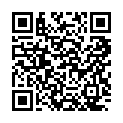
Changes from the beta release
Thank you for the feedback. We have had so many comments from kind users.
Now we are pleased to release the updated version1.0 with the help of
these comments.
- •The lock window at normal mode has been deleted.
There are some cases reported by users that the lock window may conflict with the system lock window depending on the model.
Therefore we deleted the lock window at the normal mode and kept only at the lost mode. - Enabled the server access at receiving incoming calls.
A new function has been added.
When you receive incoming calls from preset phone numbers, RemoteLock will access the server to confirm the lock.
It is faster than accessing at fixed intervals.
- Enabled to obtain the location from the wireless network.
If your handset settings available Settings > Location >Wireless Network and if GPS does not work inside buildings, the location can be obtained from the wireless network.
However, obtaining location from the wireless network has a large margin of error. Please activate GPS at settings of your handset.
Set up and test
After installing RemoteLock, make sure to run a test of remote lock via the Web.- Step1: Remote setting
- Start up RemoteLock. Click "Setting tab"
-
Click "Google Account" to set your Google Account.
The Google login window will show up. Login with your Google Account. After login the account will be shown below "Google Account". - Click "UnLock Password" to set a password.
Set a password in 4 to 10 characters. Never forget the password. Write it down and keep the note. - Click “Remote Phone Number” to set a phone number for you to use when you lock your handset.
You may select a phone number of your home or one of your family members. - Click “Status Tab” to see if “Setting-OK” appears. If you see “Setting-NG”, something wrong with the settings. Check the settings.
- This is the end of preparation.
- Step2:Try remote lock via the Web.
- Start up a browser on a PC and go to the site http://telemarks-lock.appspot.com/?hl=en and login. Sign in with the account set by Google Account.
- Enter the password.
- Enter the messages "I lost my handset." "Pls call XXXX-XXXX."in the field of show message.
- Check "GPS Active"
- Press the button of "Lock the handset."
- Step3:Confirming the lock by remote control.
- Call the mobile phone from the number set at the Step1-3. Hang up when you hear the phone rings. A few seconds later, the phone will be locked. Even if you don’t make a call, RemoteLock will access the server within the interval and the phone will be automatically locked. This will happen unless you set the setting of the Server Access Interval as “No Access”.
- Press the center button in the Lock window. Then the password input field will be appeared.
- Enter the password set at the Step2-2 to cancel the lock. You can also unlock with the password of the step 1-3.
Procedure when you lost your handset
- Lock the handset via the Website.
- Call the handset from the number you set.
- Confirm if the handset is locked on the Website.
RemoteLock application settings
The setting window can be operated only in case the handset is not locked via the Web.
- Google Account
Use your login account. If you don’t have it, create one.
Google authenticates your user ID. Therefore, Telemarks will never know your password.
Normally you will use a Gmail address which is set in your handset. - Unlock Password
Set a specific password to unlock via the Web.
Unlocking via the Web can be executed either with the password set on the Web or the password set here.
It is not necessary to be a Google Account password. - Server Access Interval
Set the access interval to the server. Recommended time is 1 hour.
If you set shorter time, you will get quick response. However, if it is too short, the battery will run out quickly.
On the other hand, if you set it too long, the time to lock is so long and there will be no point to lock.
If you choose “No Access”, server access will be executed only in case receiving incoming calls from the selected number. It will be energy saving. - Remote Phone Number
Set a phone number to access the server when receiving incoming calls.
This phone number can be any number you can use when you lost your handset. It could be a phone number of your home or your family.
Make sure that the number will be notified when you call because RemoteLock does not access to the server with unknown calls.
Make sure that you input the number correctly with all digits including area code. Confirm if the operation is all right. - Applications
Display available Telemarks applications.
- FAQ
Display RemoteLock Website.
RemoteLock application settings(http://telemarks-lock.appspot.com/)
The setting window can be operated only in case the handset is not locked via the Web.
- Enable Normal Lock
You will use RemoteLock as a lock application in normal lock window.
For the users with OS 2.0 or above, we recommend you turn the check box off and use the system's default lock application. - Disable System Lock
Disable the system's default lock. - Unlock Sound
Switch the unlock sound ON/OFF.。 - Enable RemoteLock
Activate remote lock function and able to lock the handset via the Web. - Unlock Password
Set a specific password to unlock via the Web.
Unlocking via the Web can be executed either with the password set on the Web or the password set here.
It does not need to be a Google Account password. - Google Account
Set a valid Google Account. Usually a mobile phone Gmail address is used. - Server Access Interval
Set the access interval to the server.
The recommended time is 30minutes.
If you set shorter time, you will get quick response. However if it is too short, the battery will run out quickly.
On the other hand, if you set it too long, the time to lock will be so long and there will be no point to lock. - Quit RemoteLock
Terminate all operation including background services. - Applications
Display Telemarks available applications. - FAQ
Display the RemoteLock Web site.
RemoteLock Website
Access to RemoteLock Web site
- • Locking your handset.

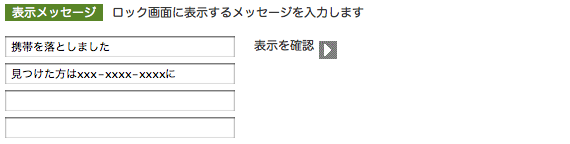
Enter the password to unlock and messages like "Pls. call XXXX-XXXX." to be appeared on the lock window.
Then press the lock button. The handset is locked.

Call from the specified number and ring for several times or just wait for a while (the server access interval), the handset will access to the server and it will be locked.
If the handset is locked, the display on the Website changes to "the handset is locked". (The display will change if you press the button "Refresh".) - Unlocking your handset.
Press the unlock button to unlock. Same as you locked, when the handset accesses the server, it will be unlocked.

携帯で遠隔ロックを解除するときは、解除パスワードまたは、携帯に設定したUnLockパスワードで解除できます。 - Setting changes while the handset is locked.
If you wish to change the display messages or access interval time while the handset is locked, change the settings first and then press the button “Change Setting”.
Display of the locking mode on the Web
- Unlocking mode

- Becoming locking mode, waiting the access
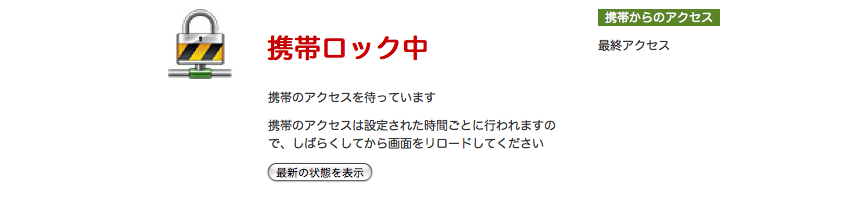
This display will be appeared when you operate the procedures to lock but not completed yet.
The handset will be locked at the next server access interval. - Locking is completed.
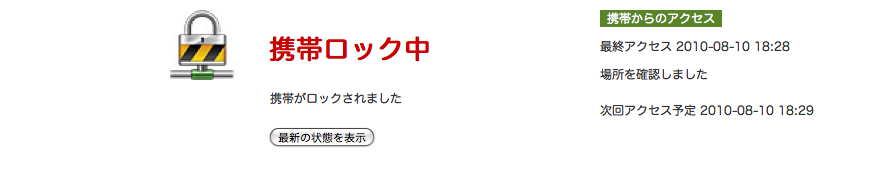
This will be displayed when locking is completed. If GPS is activated and able to obtain the location, the display appears as "The location is identified" and indicated on the map as below.
Identifying the location of the handset
- GPS is activated and locked, when the location data is received, a map will be displayed as below.

When the handset is located, a red icon and blue circle will be displayed. - The area of the location
RemoteLock identifies the location of the handset with GPS and wireless network. However, errors may occur depending on the conditions.
The margin of error is indicated with the blue circle. The actual location of the handset is shown with the red icon.
Small blue circle means the margin of error is small.

Large blue circle means the margin of error is large.

Please note:
The location measurement by GPS/Wi-fi can be inaccurate depending on the condition.
The identified location and the actual location of the handset could be different.
If GPS is not working, the margin of error will be large. Make sure GPS is ON.
Locking options
You can set GPS activate/inactivate and volume of the handset at locking.
- 表示メッセージ
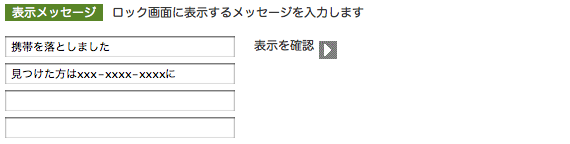
You can show messages to the finder on the lock window. Up to 4 lines, your contact number or some other messages can be displayed.
Click the arrow "Confirm the display" to show the messages.
“Confirm the display” to see the messages.
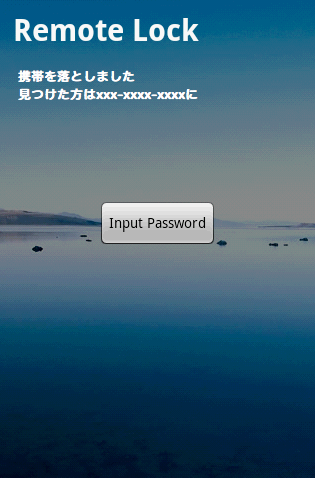
- • Server access interval

You can change the access interval to the server. For example, if you dropped your handset on the train, you may want to obtain the location frequently by GPS. In this case if you set the interval shorter time, it would be easier to trace.
However, shorter interval consumes the battery quickly. Therefore the recommended interval would be 2 hours once the location is confirmed. - Activate GPS

If the GSP is valid, the handset activates GPS and send the location data to the server. When you lost your handset, you can obtain the location. Using GPS consumes the battery so we recommend you to turn it OFF when you know the location.
- Ring tone

You can change the volume of the ring tone. If you left your handset at your workplace, you may want to make it silent. Conversely if you missed your handset at home, you may want cancel the silent mode to find it easier.
Recommended settings according to the situation.
- Dropped your handset somewhere.
Set a phone number in the message, GPS ON, Sound ON, Server Access Interval 15 minutes.
- Left your handset at work or at home.
Sound OFF to prevent the phone rings.
GPS OFF, Sound ON, Server Access Interval 2 hours.
- Possibly stolen.
Show the warning in the message “This handset is located by GPS!” GPS ON, Server Access Interval 15 minutes.
Other settings
- Time zone (area) setting

RemoteLock Website controls the time with UTC (Universal Time, Coordinated). Click the time zone change at the top right in the site after login. Select the area you live and then the correct time of your area will be displayed.
FAQ
- I forgot the password
If you forget the password set on the Web or RemoteLock settings, you may not be able to unlock the mobile phone.
We do not keep any passwords set by clients. We cannot answer your inquiries as we cannot confirm your identity.
Please never lose the password you set. - Unable to lock by receiving an incoming call
This function will not work if you call without notifying the number from the number you set or if you don’t set the number.
This function is not to lock by receiving an incoming call from the number you set. Instead it is to confirm the lock with the server by receiving an incoming call.
Please first lock the handset on the Web. -
GPS location data is not displayed.
The possible root causes for this problem are as follows:
1.When you set the lock on the Web, you did not turn GPS active.
2.GPS location data is disabled at the settings of the mobile phone.
3.The handset is out of the range to obtain location data.
4.The handset is turned off.
5.The handset does not have SIM . -
Can I use RemoteLock together with PatternLock ?
No, you can’t. ternLock has a priority . - I cannot lock from the Web.
RemoteLock controls the lock by accessing at the interval defined on the Web to prevent excess consumption of battery.
Therefore if you give a command to lock, it will not be executed until the next access from the handset.
After locking, the handset accesses with the access interval set by the server, it can access minimum per 1 minute.
Example: If you set 1 hour for the Server Access Interval.
The worst case: if you operate the lock just after the handset accessed to the server, it will take 1 hour to lock.
The best case: the handset accesses to the server right after you locked. Note: do not terminate the service with applications like TaskKiller.
If you do so, you may not be able to lock.
We recommend you to set a phone number to lock the handset quickly. The handset will access as soon as it receives an incoming call from the number you set.
- Can I speak over the phone while locking?
You can receive a call but you cannot make a call.
- I want to change the background of lock window.
Sorry, you cannot change it. The background will be the same one as normal home window.
The purpose of RemoteLock is to protect your privacy by locking the handset remotely.
It does not support changing the background to be a small program as possible. - How much will it consume the battery?
If you set only to lock by receiving an incoming call, it will hardly consumes the battery.
Since it only communicates by fixed intervals with Server Access Interval, it does not consume the battery so much.
However, you can set GPS active or accessing more frequently settings while the remote lock and it consumes the battery more than usual.
Please take it into account when you specify the settings. - Why do I need a Google Account ?
RemoteLock uses Google Accounts for account management.
You need a valid Google Account to log in the site.
Site authentication is confirmed by Google server. You can be assured that Telemarks will never know your personal ID such as the password.
- I cannot log in the Web site.
A Google Account is used for Web site log in. For reissuing the password,
refer to the process when you forget the password of Google Account.
- I want to track my handset without locking.
You can use GPS only while locking.
GPS control is only available while locking and it will suspended by unlocking. - Is it possible that someone can track down my whereabouts?
No, it is not possible. Unless you let other people know your Google Account and the password, no one except you can operate RemoteLock in your phone.
- The last access time to the Website is not correct.
The Website controls the time by UTC (Universal Time, Coordinated) Click the change of the time zone at the top right of the window and select the area you live.
Then the correct time will be displayed. -
The operation check has been completed for the below models.
HT-03A/XPERIA/X06HT/Nexus One
End User License Agreement
PLEASE READ THIS LICENCE AGREEMENT CAREFULLY BEFORE USING THE PROGRAM.
By obtaining the program, you are consenting to be bond by this agreement. If you do not agree to all the terms of this agreement, destroy the obtained program.
License Grant
TELEMARKS CO., LTD (“TELEMARKS”) grants you (as the user) to use the program (the “program”) as set out in this agreement.
Disclaimer of Warranty
The program is provided “AS IS” without any warranty.
TELEMARKS is not liable to do your user registration and provide any service support. THE ENTIRE RISK AS TO THE QUALITY AND PERFORMANCE OF THE PROGRAM IS WITH YOU.
YOU ACCEPT THAT THE PROGRAM MAY NOT MEET YOUR REQUIREMENTS AND NO WARRANTY CAN BE GIVEN THAT OPERATION OF THE PROGRAM WILL BE UNINTERRUPTED OR ERROR-FREE.
Limitation of Liability
IN NO EVENT WILL TELEMARKS BE LIABLE TO YOU OR ANY OTHER PERSON FOR ANY DAMAGES FOR LOST BUSINESS OR REVENUE, BUSINESS INTERRUPTION, LOSS OF BUSINESS DATA, YOUR EQUIPMENT MALFUNCTION AND DAMAGE OF YOUR SOFTWARE OTHER THAN THE PROGRAM OR CONSEQUENTIAL, SPECIAL INCIDENTAL OR INDIRECT DAMAGES OF ANY KIND (WHETHER UNDER CONTRACT, TORT OR OTHERWISE) ARISING OUT OF: (1) THE USE OR INABILITY TO USE THE PROGRAM, EVEN IF TELEMARKS HAS BEEN ADVISED OR FORESEEN OF THE POSSIBILITY OF SUCH DAMAGES; OR (2) ANY CLAIM BY A THIRD PARTY. YOU AGREE NOT TO MAKE ANY CLAIM AGAINST TELEMARKS.