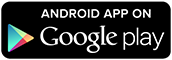CallFilter
CallFilter
Important Notice
Secret Call function which used to be subscription is now free of charge.
If you have monthly subscription, please cancel your subscription with My App at GooglePlay.
Features & Benefits
-

Blocking
incomingIt blocks incoming from specified numbers. Mute ring tone is also available.
See how it works. -

Blocking
SMSIt blocks SMS from specified numbers.
See how it works. -

Blocking
unknown callsIt blocks incoming form unknown numbers.
See how it works.
-
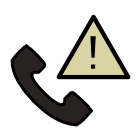
Confirm
outgoing callsIt shows a confirmation window before calling to prevent wrong calls.
See how it works. -
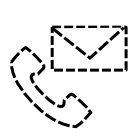
Secretcall
It hides incoming/outgoing calls and SMS from the specified numbers.
See how it works. -
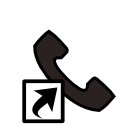
Quick Dial
You can quickly access the numbers that you often call.
See how it works.
Install & Initial Settings
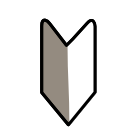
Please read before you use CallFilter first time.
FAQ
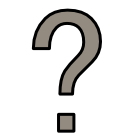
The following is a list of FAQ.
For example, I cannot block incoming or it does not operate properly.
Install & Initial Settings
1. Check the following before use
If you have some applications for incoming control other than CallFilter, it might not operate properly. Please uninstall them prior to CallFilter installation.
2. Download
QR Code
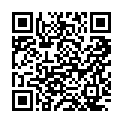
Test before use
Android devices are sold by various device makers and many of them customize the call functions. Therefore we are not able to guarantee that CallFilter will work with every devices. Please test the App with the following steps and confirm it works all right before using it.
How to test
- Call the phone that you installed CallFilter and confirm it receives the incoming.
- Start up CallFilter and check “Block the incoming from the registered numbers.”
- Click the button “Add the last incoming to the list” to add the number.
- Call from the line of 1. again to the CallFilter installed phone.
-
*The incoming was blocked.
No problem. Register the numbers you want to block and start using -
*Incoming was blocked but transferred to my voice mail.
Turn “Disconnect after connected” ON and try the step No. 4 again. - If you confirm it works normally, turn the check box “ Block incoming from registered numbers” OFF and try the step No.4 to confirm incoming is not blocked.
In case the test result was failure
Please stop using CallFilter and uninstall it. CallFilter may not work properly with some models or carriers because call functions are customized by each model. It could be caused by other applications you have installed. We are trying to test as many as models we can but it is not possible to conduct the test with all models and carriers in all countries.
Limitations and notes for operation.
- If you have other blocking or controlling incoming applications, it may not work properly.
- It may not work properly due to upgrade of OS.
4. Quick Guide
Controlling incoming(Block/Silent)、Controlling SMS (short mail)
- Turn the check box “Block incoming from registered numbers” ON.
- Click the button of “Filter List” to add numbers you want to reject.
- The numbers blocked by CallFilter are remained in your call register. If you don’t want to keep the record, turn the check box “Not keep the log.” ON.
Action at incoming
The action at incoming can be changed from the setting “Action at incoming” by press and hold the number.
- Controlling incoming
If you check it, it controls incoming calls.- Block incoming
Disconnect incoming and block. - Silent mode
Make ring tone silent instead of disconnecting.You can set the day and time to be silent.
- Block incoming
- Blocking SMS
If you check it , it will block SMS (short mail) - Keep the incoming call in the CallFilter log at controlling incoming.
If you check it, it will save the record of incoming in the CallFilter “Incoming log”. - Keep SMS incoming in the CallFilter log.
If you check it, it will save the record of SMS in the CallFilter log.
SecretCall
SecretCall is a function to hide incoming from registered numbers
Disconnect or make silent incoming from registered numbers.
Disconnect incoming from registered numbers
Delete from your call register.
The incoming from the SecretCall registered numbers are not remained in your call register. SMS can be also deleted.
The indicator notifies you incoming with its color
If you receive incoming from a registered number, the color of indicator changes so you will know.
CallFilter Settings
CallFilter Window
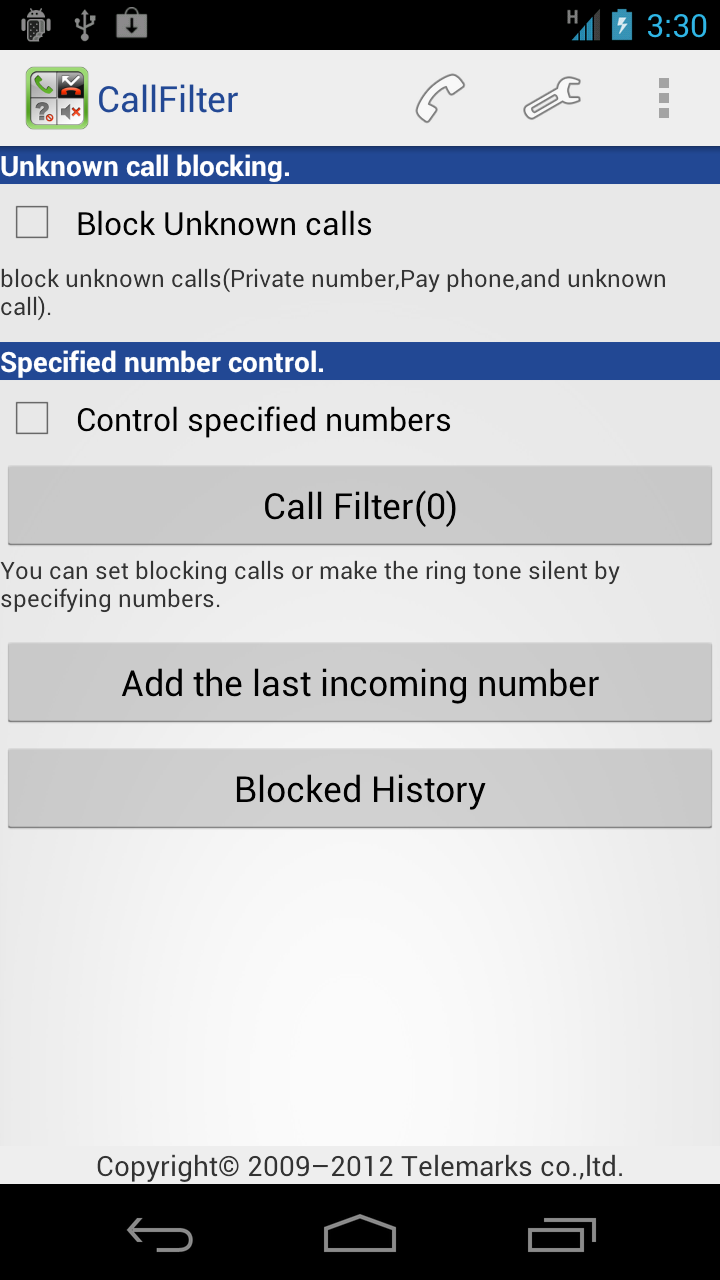
Control unknown incoming
Block unknown calls with no numbers are displayed. Unknown means that it shows only private or unknown and no numbers are displayed. Please note that unknown incoming is not a call from a number which are not registered in your address book.
There are three types of unknown calls “calls from anonymous callers” “calls from public phones” and “calls from undetected areas”.“ Android sold in Japan cannot distinguish these three. Therefore please note that if you reject unknown calls, you also block calls from public phones and undetected areas.
If you use the Docomo line, we recommend that you use their “Caller ID Display Request Service” Some models sold outside Japan can distinguish these three types. In the future, we will consider to support this function when models in Japan become able to distinguish.
Control incoming from registered numbers
You can block incoming or put it silent from the numbers registered to the Filter List. If this check box is OFF, you will not be able to reject calls from the registered numbers.
- Filter List
Register numbers to be blocked or controlled. - Add the last incoming to the list.
Register the last incoming number to the list to be blocked. - (Menu Items)Setting.
Display Settings window.
- (Menu Items)Filter
Display the Filter List window.(Same action as pressing CallFilter button in the window. - (Menu Item)Incoming Log
Display the log of blocked incoming calls and SMS.
- (Menu Items)Filter
Filter List Settings
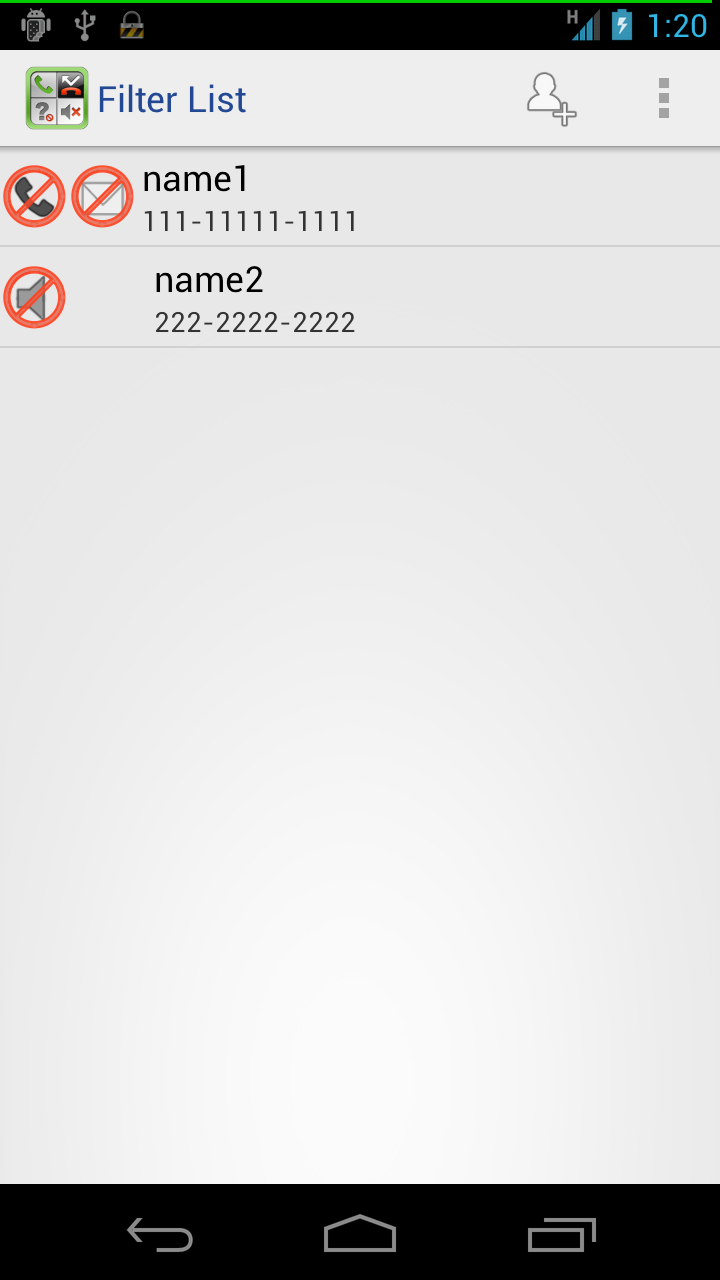
Control Icon of incoming
The control action (block/silent) for incoming calls and SMS can be set by each registered number. The setting status is shown as an icon at the left side of the number. Blocking or silent mode can be switched with the menu shown by clicking the number.
|
|
Block incoming |
|
|
Silent |
|
|
SMS block |
Add numbers
Click menu key to add the number to be controlled. How to ad d a number is as follows;
- Address Book
Select a number from your address book and set the number in the Filter List. - Call Register
Select a number from your call register (unknown calls are not included) and add the number to the Filter List. - Enter the number(Beginning part match)
Set the numbers matching to the beginning part of the registered number. For example if you set 03-3749, it controls incoming from all the numbers start with 02-3749 XXXX. - Enter a number
Display the entry window to enter a number. - Number which are not in your address book.
Control the incoming block/silent from numbers not in your address book.
Menu by clicking the number
- Delete a number
Click the number registered to the Filter List and delete from the menu displayed
- Edit numbers and names.
Click the number in the Filter List and select “Edit” from the menu. You can edit the names/numbers registered
- Action at incoming.
Click a number in the Filter List and select “Incoming Action” from the menu.
Setting for incoming action.

- Control Incoming
Turn it ON, when you control incoming. Two settings for the action are available. Disconnect and silent mode.- Block
Block incoming. - Silent
It does not block incoming but make ring tone OFF so you will not hear it during nighttime.
- Block
- Block SMS
Block incoming SMS. It does not receive blocked SMS and does not notify incoming. - Keep the log of controlled incoming.
When it blocks incoming calls including putting silent mode, leave a log in the block log. If it is OFF, when incoming calls are blocked, it does not keep records in the log. - Keep records of SMS control in the log.
When it blocks SMS, leave a log in the block log. If it is OFF, when SMS are blocked, it does not keep records in the log.
Settings for silent mode.
Silent mode does not disconnect incoming but make the ring tone silent. How to set silent mode is as follows;
- Select the days of week.
- If you want to set the time, set it with “Select the time of silent mode”.
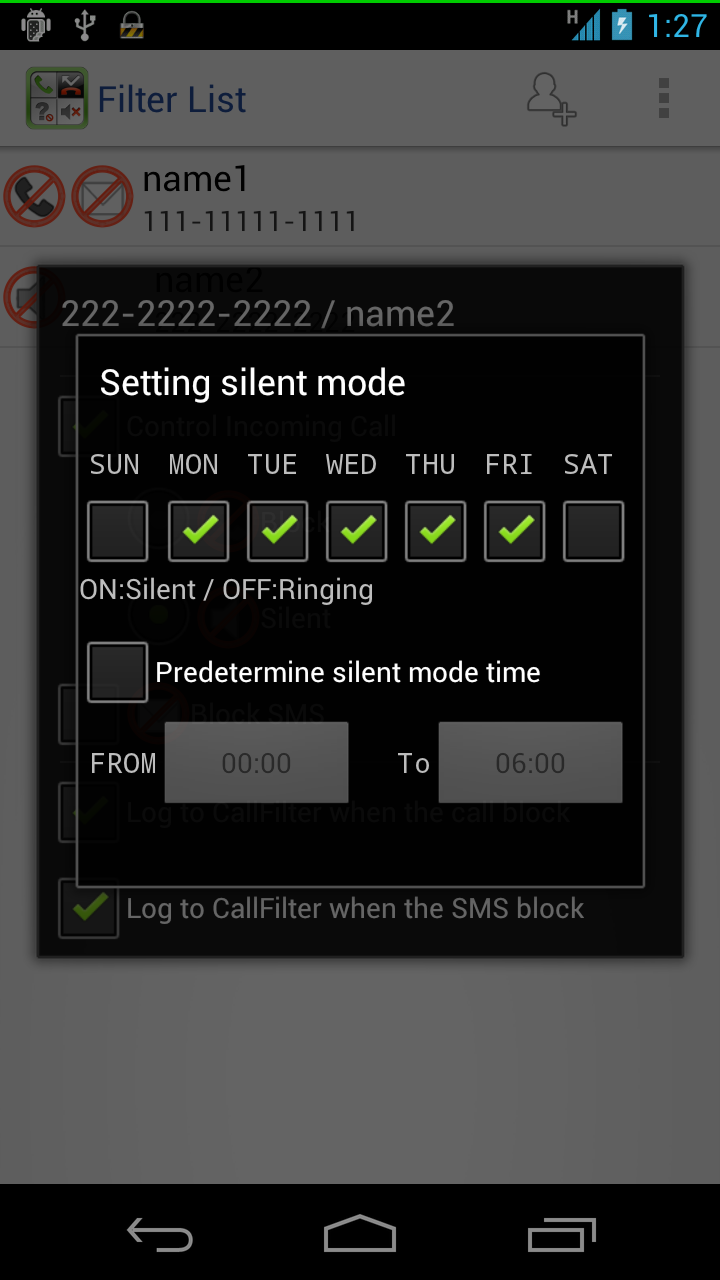
Examples
- Example 1: set silent mode 7:30 to 9:00 while you are commuting by train.
Check MON to FRI. Check “Select the time to be silent”. Enter 7:30 for From and 9:00 for To.
- Example 2: Make silent 23:00 to 7:00, from Monday to Friday.
Check MON to Fri for the days of week. Check “Select the time to be silent” . Enter 23:00 for From and 7:00 for To.
Notes for settings
- If you check Monday and select the time 0:00 to 6:00, 0:00 to 6:00 on Mondays will be silent.
- If you check Monday and select the time 23:00 to 6:00, 23:00 on Mondays to 6:00 on Tuesdays will be silent.
- If you want to make it silent 23:00 on Sundays to 6:00 on Mondays, you choose Sunday.
Settings Window
- Disconnect after connected.
This is for the case when incoming calls are blocked but transferred to your voice mail. With some models and carriers, even this option is used, incoming calls are transferred to voice mail. If you use Softbank, to disconnect, turn this option is ON. If it is OFF, calls will be transferred to your voice mail. If you use NTT DOCOMO, please always turn it OFF. - Not disconnect while talking.
With some models and carrier, there is a case that it disconnects second incoming as well as the first call while you are answering it. In this case, turn this option ON and don’t disconnect while answering a call. - Confirm outgoing call.
To avoid making call by mistake, a confirmation window will be displayed. - Invalid while the window is locked.
While the window is locked, e.g. calling from a hands free car-phone, the confirmation window will not be appeared. - Quick Dial
You can register phone numbers which you frequently call such as home or office. You can use them just like speed dial. Up to three numbers can be registered. If you put a widget in the home window, you can call Quick Dial directly from the home window. - Export
It writes the Filter List in a SD card. - Import
It reads the Filter List exported from CallFilter. - Setting Advice
If it is working properly, no need to use. When the last incoming could not be controlled, it will display the blocking status. If it failed blocking the last incoming, it will show the errors such as mistakes of settings. This function is for incoming calls only, SMS cannot be checked. - Feedback
The failures such as unable to receive incoming calls or bugs are founded, will be reported to us by e-mail. The reports will be used only for solving problems. We will not use them for any other purposes. The information send to us are limited to the information about the models, incoming numbers, the program information at incoming and applications installed. If you contact us, please understand that we may not always be able to reply to you. - LICENSEAGREEMENT
Show License Agreement - Applications...
Show Telemarks apps available at Android Market. - FAQ
Show the website.
Confirm outgoing call
To avoid mistakes, a confirmation window appears when you make a call. Press ”Outgoing” in the confirmation window, then it makes a call. If the setting is ON, it will work without starting up CallFilter.
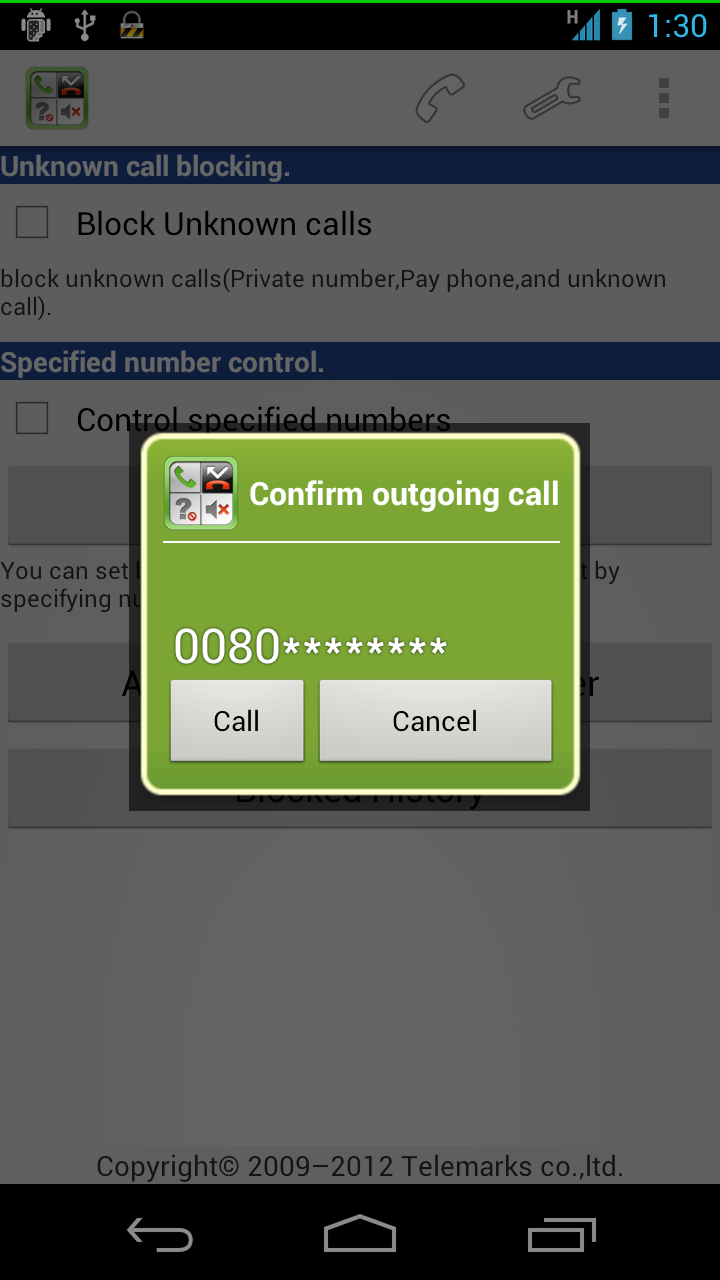
Quick Dial
You can register frequent call numbers to make a call quickly and without waiting. You can call up Quick Dial from the widget. From the Home menu, select the menu key, > Add > widget > Quick Dial and put them in the Home window.
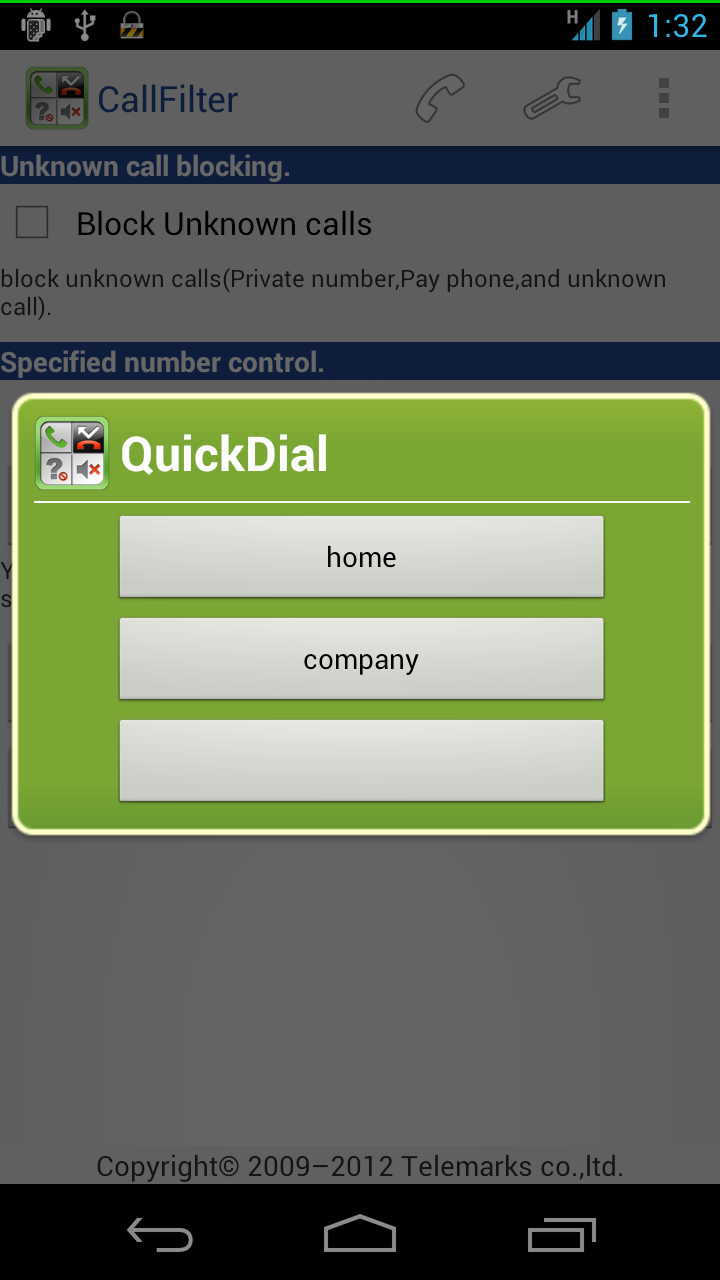
Settings for SecretCall.
- Registration of SecretCall.
Register the numbers to be SecretCall numbers. - Action when an incoming from a Secret number is received.
- Disconnect.
Disconnect the incoming. - Silent Mode
Make the ring tone of a secret number silent. - Normal incoming
It does neither disconnect nor make silent, but receives the incoming in a normal way.
- Disconnect.
- Confirm call register and SMS.
You can confirm the incoming and SMS from the registered numbers.
Setting for SecretCall.
- Suspend Secret function.
Suspend Secret function. If you suspend the function permanently, please cancel the subscription at GooglePlay. - Disconnect after connected.
If incoming calls are transferred to your voice mail, please use this option. With some models/carriers, even you use this option, calls still may be transferred to voice mail. In case of Softbank, if the option is ON, the line will disconnect and if it is OFF, the calls will be transferred to voice mail. For NTT DOCOMO users, please always turn it ON. - Not disconnect while talking.
With some models/carriers, when the second call is disconnected, the ongoing call is also disconnected while answering. In this case, turn this option ON not to disconnect ongoing calls. - Setting for a passcode.
Setting for a passcode to call up SecretCall. - Delete from the call register.
Delete the record of incoming from the registered numbers. SMS are also deleted. You can see the deleted records in the SecretCall log. - Notify at status bar.
When you receive an incoming from a registered number, it notifies you when screen lock is unlocked.
Start up SecretCall and click” Confirm call register and SMS”, then the icon is deleted. - Indicator
It will notify you. A small dot appears at a corner when an incoming is received from a registered number.- Indicator
If you check it, it shows incoming status indicator. - Indicator position.
Select the position of indicator - Size of indicator.
Select the size of indicator. - Select the color.
Select the color of indicator. - The color after an incoming is received.
Select the color after an incoming is received. - Transmission
Select the indicator transmission rate.
- Indicator
Display the SecretCall window.
SecretCall does not reveal its existence to other people. Call up of SecretCall is as follows.
-
Display call window, and dial # + the passcode. For example, if you set the passcode 1111, dial #1111.
→SecretCall window is displayed. You can do now settings or confirm call register.
You can call up the SecretCall widnow by pressing #+ passcode.
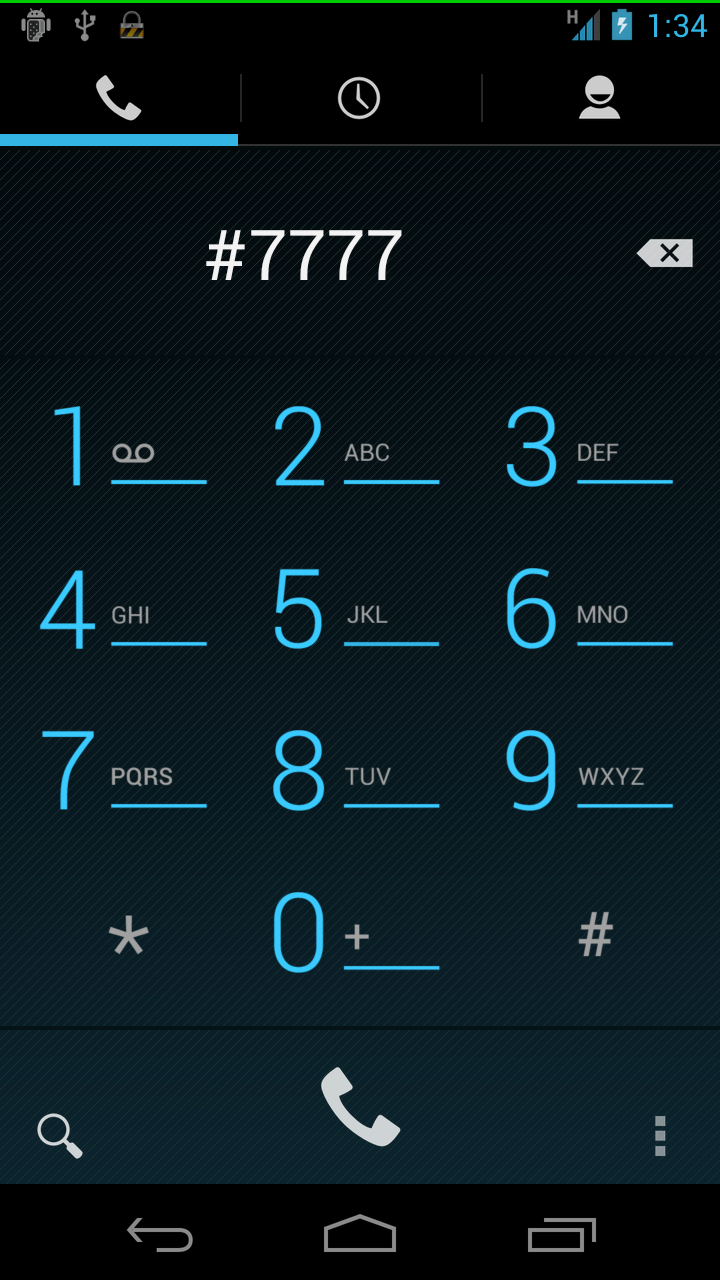
SecretCall indicator
Default setting is that the color of indicator will be changed to red when incoming calls / SMS from registered numbers.


|
Waiting not incoming |

|
After received incoming |
FAQ
Unable to disconnect.
Android OS is customized by each maker. Therefore blocking incoming may not work with some models.
-
No ring tone but calls are transferred to voice mail.
→ Check “ Disconnect after connected” at settings window. -
If you check “Disconnect after connected.”, it will not disconnect after incoming is received.
CallFilter disconnects incoming calls after once connected not to transfer calls to voice mail. by checking “Disconnect after connected.”
“Call” API cannot be used since Android OS2.3 and after . Therefore CallFilter connects the line with another method. However, with some models such as HTC, we cannot use the method. In this case, disconnect after connected cannot be done. This is a restriction of the application. -
Not disconnected at all at incoming.
Turn “Disconnect after connected.” OFF.
Unable to block incoming at all.
See “READ ME” and confirm if all the settings are correctly set and conduct the test. You can use “ Not Block incoming! “ at settings window to see the status of last call to check if there are any mistakes of settings. We have received feedback from many users so far. The following are the common questions.
- Misunderstood an Unknown Call is a number which is not listed in the address book and no numbers are registered in the Filter List.
-
The incoming number is not registered in the Filter List. Concerning reports about transferring to voice mail, the reason for the most cases are because CallFiter does not block incoming.
- The check box of block incoming is OFF.
Sometimes failed to block incoming.
There are some case of failure due to the load of the phone, condition and timing. If you delete entering number (beginning part match) or incoming numbers not in your address book, the failure may occur less frequently.
When incoming is blocked, the ring tone becomes silent.
It may happen, if you have applications for incoming block or changing ring tone. Please uninstall applications related the functions of incoming.
Sometimes when incoming is blocked, ring tone sounds just for a second.
Because the process is done after incoming is received, ring tone may sound for a few seconds. If you select the ring tone as no sounds for a couple of seconds, it may be avoided
If I set to block unknown calls, calls from public phones are also rejected.
There are three types of unknown calls. “anonymous caller” “call from a public telephone” and “call from undetected areas” . Current telephone programs cannot distinguish these three unless carriers modify them. If you reject unknown calls, please note that you also block calls from public telephones and calls from undetected areas such as international calls.
SMS cannot be blocked.
Please check if some applications related to SMS are working.
It may be caused because some models are customized by makers.
We cannot fix this problem because makers have implemented non standard actions.
The indicator is displayed as a black dot
Some models cannot display the indicator properly.
Please try the following.
・Set 0% for the transmission rate.
・Set 20dots for the size of indicator.
If it is not improving even with the above settings, please stop using indicator. Turn “ notify to status bar” ON and use notification by icon.
About CallFilter Pro.
CallFilter Pro has been integrated into CallFilter. Therefore the sale of CallFilter Pro was terminated as of June 20, 2012.
Users who have purchased CallFilter Pro can continue to use Pro version. New features such as secret function are also available for them by moving to CallFilter.
CallFilter new version includes all features of all Pro versions so far.
We are grateful to CallFilter Pro users for purchasing and for their kind understanding.
- Select Export from the CallFilter Pro settings window.
- Select Import from the CallFilter settings window. If you have the same number, it will be overwritten.
Data transmission from CallFilter Pro
You can transfer the data from CallFilter Pro with the following steps. (You need a SD card inserted in your phone.)
- Select Export from the CallFilter Pro settings window.
- Import from the CallFilter settings window. If you have the same number, it will be overwritten.
End User License Agreement
By obtaining the program, you are consenting to be bond by this agreement. If you do not agree to all the terms of this agreement, destroy the obtained program.
TELEMARK is not liable to do your user registration and provide any service support. THE ENTIRE RISK AS TO THE QUALITY AND PERFORMANCE OF THE PROGRAM IS WITH YOU. YOU ACCEPT THAT THE PROGRAM MAY NOT MEET YOUR REQUIREMENTS AND NO WARRANTY CAN BE GIVEN THAT OPERATION OF THE PROGRAM WILL BE UNINTERRUPTED OR ERROR-FREE.
IN NO EVENT WILL TELEMARKS BE LIABLE TO YOU OR ANY OTHER PERSON FOR ANY DAMAGES FOR LOST BUSINESS OR REVENUE, BUSINESS INTERRUPTION, LOSS OF BUSINESS DATA, YOUR EQUIPMENT MALFUNCTION AND DAMAGE OF YOUR SOFTWARE OTHER THAN THE PROGRAM OR CONSEQUENTIAL, SPECIAL INCIDENTAL OR INDIRECT DAMAGES OF ANY KIND (WHETHER UNDER CONTRACT, TORT OR OTHERWISE) ARISING OUT OF: (1) THE USE OR INABILITY TO USE THE PROGRAM, EVEN IF TELEMARKS HAS BEEN ADVISED OR FORESEEN OF THE POSSIBILITY OF SUCH DAMAGES; OR (2) ANY CLAIM BY A THIRD PARTY. YOU AGREE NOT TO MAKE ANY CLAIM AGAINST TELEMARKS